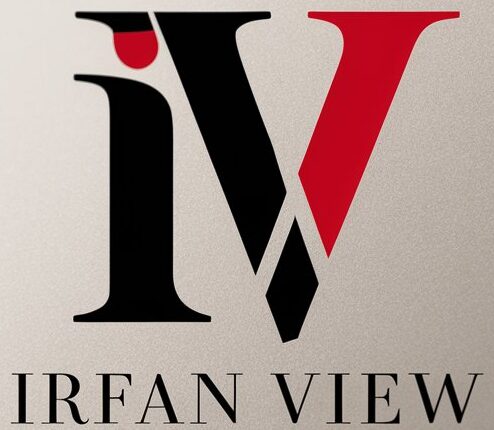IrfanView is a popular image editing software that offers a range of tools to enhance and improve your images. One of the key features of IrfanView is its ability to adjust the brightness of your images, allowing you to make them brighter or darker to achieve your desired look.
In this guide, we’ll cover the basics of brightness adjustment in IrfanView and provide some tips on how to enhance your images effectively.
To adjust the brightness of an image in IrfanView, follow these simple steps:
1. Open the image you want to edit in IrfanView by clicking on File > Open and selecting the image from your computer.
2. Go to Image > Enhance Colors > Brightness/Contrast (or press the B key as a shortcut).
3. A dialog box will appear with sliders for adjusting the brightness and contrast of your image. Move the Brightness slider to the right to increase the brightness of the image, or to the left to decrease it.
4. You can also adjust the Contrast slider to fine-tune the overall look of the image. Increasing the contrast will make the dark areas darker and the light areas lighter, while decreasing the contrast will have the opposite effect.
5. Once you’re happy with the adjustments, click OK to apply them to your image.
In addition to the Brightness/Contrast adjustment, IrfanView offers other tools that can help enhance your images. For example, you can use the Color Balance tool to adjust the colors in your image, or the Saturation tool to make the colors more vibrant.
Here are a few tips to keep in mind when adjusting the brightness of your images in IrfanView:
– Start with small adjustments: It’s always best to make incremental changes to the brightness of your image to avoid overexposure or loss of detail. Start by moving the Brightness slider a small amount and then assess the results before making further adjustments.
– Use the preview option: IrfanView allows you to preview the changes you make to your image before applying them. Make use of this feature to see how different brightness settings affect your image and choose the one that looks best.
– Consider the overall look of the image: When adjusting the brightness of your image, think about the mood you want to convey and adjust the brightness accordingly. A brighter image may give a more cheerful or energetic vibe, while a darker image may create a more dramatic effect.
By following these tips and using the brightness adjustment tools in IrfanView, you can enhance your images and make them stand out. Experiment with different settings and see how they can transform your photos into visually stunning creations.