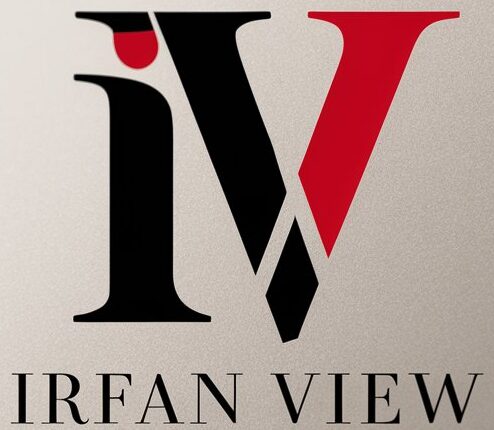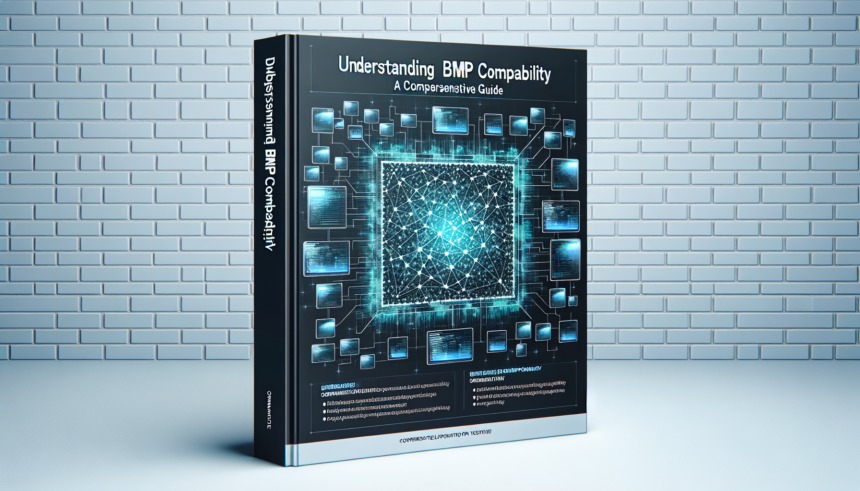Introduction
The Bitmap (BMP) image format is one of the oldest and simplest image formats in computing. It is known for its straightforward, pixel-by-pixel representation of graphics, which makes it both easy to understand and heavy in terms of file size. Ensuring BMP compatibility involves understanding its structure, advantages, disadvantages, and interoperability with various software and devices. This comprehensive guide delves into these aspects to provide a clear understanding of BMP compatibility.
Understanding BMP Format
The BMP file format, also known as Bitmap Image File or Device Independent Bitmap (DIB) file format, consists of a fixed and a variable-size structure. A typical BMP file includes:
- File Header: Contains information about the file type, size, and layout. Identifiable by the first two bytes, ‘BM’.
- DIB Header: Stores detailed information about the image, such as width, height, color depth, and compression method.
- Color Table: Optional segment that maps colors to the image. Used primarily for images with color depths of 8 bits per pixel (bpp) or less.
- Pixel Array: The actual image pixel data. Pixels are stored in row order from the bottom to the top of the image and from left to right within a row.
Advantages and Disadvantages
Advantages
- Simplicity: BMP files are straightforward and can be easily created or read by a wide range of software.
- No Compression: By default, BMP files do not use compression, preserving image quality but at the cost of larger file sizes.
- Wide Support: Due to their age and simplicity, BMP files are widely supported across different operating systems and applications.
Disadvantages
- Large File Size: The lack of compression results in significantly larger file sizes compared to formats like JPEG or PNG.
- No Alpha Channel: Standard BMP files do not support alpha channels, meaning they cannot handle transparency effectively.
- Limited Features: BMP files lack advanced features such as layers, metadata, and complex color profiles.
BMP Compatibility
Ensuring BMP compatibility involves understanding how BMP files interact with different devices, operating systems, and software applications. Here are some key factors to consider:
Operating Systems
- Windows: BMP was initially developed for Microsoft Windows, making it natively supported across all versions of the Windows operating system.
- macOS: While macOS offers support for BMP files, this support is not as robust as in Windows. Users might need specialized software to handle BMP files effectively.
- Linux: Many Linux distributions support BMP files through applications like GIMP, ImageMagick, and other image viewers or editors.
Software Applications
- Image Editors: Programs such as Adobe Photoshop, GIMP, and Microsoft Paint support BMP files. However, some advanced editing features might be limited when working with BMP files compared to other formats.
- Web Browsers: Most modern web browsers offer limited support for BMP files. BMP is not ideal for web use due to its large file size and lack of compression.
- Office Software: Microsoft Office applications, such as Word and PowerPoint, fully support BMP files, allowing for easy inclusion of BMP images in documents and presentations.
Devices
Consider the following when dealing with BMP files across various devices:
- Printers: Most modern printers can handle BMP files without issues, although file size may affect print speed and quality.
- Scanners: Many scanners provide the option to save scanned images in BMP format. However, for more efficient storage and sharing, alternatives like JPEG or PDF are often preferred.
- Mobile Devices: Although BMP files are generally supported on smartphones and tablets, their large file size and lack of compression make them less ideal for use on mobile devices.
Optimizing BMP Compatibility
To maximize BMP compatibility and usage, consider the following best practices:
Converting BMP Files
Due to its large file size, converting BMP files to more compressed formats like JPEG or PNG is often beneficial. This can be achieved using various software tools, such as:
- Adobe Photoshop
- GIMP
- ImageMagick
- Online conversion tools
These tools offer options to balance between file size and image quality during the conversion process.
Using Appropriate Software
Selecting the right software for working with BMP files can enhance compatibility and functionality. For instance, using GIMP or Adobe Photoshop for editing and Microsoft Office for document integration ensures seamless handling of BMP files.
Understanding File Limitations
- Acknowledge and work within the limitations of BMP files, such as lack of compression and transparency.
- Employ BMP files in scenarios where their simplicity and lack of compression are advantageous, such as in certain types of software development or image processing projects.
Conclusion
Understanding BMP compatibility is essential for leveraging this historical image format effectively. While its simplicity and wide support make it a viable option in many scenarios, BMP’s lack of compression and modern features can pose challenges. By converting BMP files when necessary, choosing the appropriate software, and recognizing the format’s limitations, users can optimize BMP compatibility for both current and future applications. Whether working on Windows, macOS, or Linux, BMP files continue to be a valuable and accessible option for various imaging needs.
Frequently Asked Questions
1. What does BMP stand for?
BMP stands for Bitmap, which refers to a map of bits or pixels that form an image. It is one of the simplest and oldest graphic file formats used in computing.
2. Why are BMP file sizes so large?
BMP files are large because they do not use any form of compression by default. This results in a pixel-by-pixel representation of the image, which preserves quality but increases file size significantly.
3. Can BMP files support transparency?
Standard BMP files do not support transparency. BMP lacks an alpha channel, which is necessary for handling transparent areas in images. However, some BMP variations include 32-bit color depth that can support transparency.
4. How can I convert a BMP file to another format?
There are several tools available for converting BMP files to other formats, such as JPEG or PNG. These include Adobe Photoshop, GIMP, ImageMagick, and various online conversion tools.
5. Are BMP files suitable for web use?
BMP files are generally not suitable for web use due to their large file size and lack of compression. Formats like JPEG, PNG, and GIF are preferred for web applications because they offer better compression and smaller file sizes.