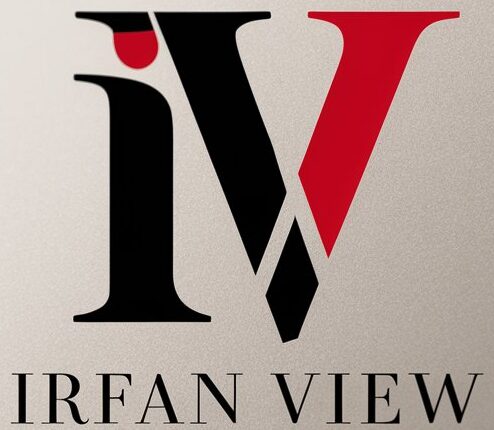<!DOCTYPE html>
<html lang="en">
<head>
<meta charset="UTF-8">
<meta name="viewport" content="width=device-width, initial-scale=1.0">
<title>Image Compositing Mastery</title>
</head>
<body>
<article>
<header>
<h1>Mastering the Art of Image Compositing: Techniques and Tips</h1>
</header>
<section>
<p>Image compositing, the skillful art of combining multiple images into a single, cohesive masterpiece, is a critical technique in modern digital art and photo manipulation. This practice extends beyond simple photo editing, enabling artists to create scenes that are only limited by imagination. In this article, we will explore key techniques and tips to help you master the art of image compositing.</p>
</section>
<section>
<h2>Understanding the Basics</h2>
<p>Before diving into advanced techniques, it's crucial to understand the fundamental principles of image compositing. The primary goal is to blend various elements seamlessly so that they appear as parts of a unified whole. This involves:</p>
<ul>
<li><strong>Lighting and Shadows: </strong>Ensuring consistent light direction and shadow intensity across all combined images.</li>
<li><strong>Color Matching: </strong>Adjusting hues, saturation, and brightness to maintain color consistency.</li>
<li><strong>Perspective: </strong>Keeping a coherent perspective to ensure all elements match the scene.</li>
</ul>
</section>
<section>
<h2>Essential Techniques in Image Compositing</h2>
<p>Let's explore indispensable techniques that can aid artists in achieving professional composites:</p>
<h3>1. Layer Masks</h3>
<p>Layer masks are the cornerstone of non-destructive image editing. They enable you to hide or reveal parts of a layer without permanently changing the original image. This technique allows for greater flexibility and experimentation. Learn to use both white (to reveal) and black (to hide) masks effectively to blend images seamlessly.</p>
<h3>2. Blend Modes</h3>
<p>Blend modes alter how layers interact with each other. Understanding and utilizing blend modes such as Multiply, Screen, Soft Light, and Overlay can significantly impact your composite’s appearance. These modes help integrate textures, lighting, and colors smoothly.</p>
<h3>3. Adjustment Layers</h3>
<p>Adjustment layers are crucial for global edits across multiple layers. Use Curves, Levels, Hue/Saturation, and Color Balance adjustment layers to fine-tune color grading and lighting. This technique ensures uniformity across your entire composite without altering original pixels.</p>
<h3>4. Smart Objects</h3>
<p>Smart Objects preserve the source content of an image with all its original characteristics, allowing non-destructive editing. This is especially useful when dealing with multiple edits and transformations, as Smart Objects retain quality regardless of scaling and adjustments.</p>
<h3>5. Perspective Warp and Transform</h3>
<p>To maintain coherent perspective, use tools like Perspective Warp and Transform. These tools enable you to manipulate the shape and alignment of objects, ensuring that they match the viewer's point of view within the composition.</p>
</section>
<section>
<h2>Tips for Effective Image Compositing</h2>
<h3>1. Source High-Quality Images</h3>
<p>High-resolution images provide more detail and flexibility during editing. Avoid low-quality sources that can degrade the final output. Stock photo websites and high-quality cameras are valuable resources for sourcing images.</p>
<h3>2. Plan Your Composition</h3>
<p>Before you start blending images, sketch a rough draft of your composite. Planning helps you visualize the final output and identify which elements are needed and where they should be placed. This approach saves time during the editing process.</p>
<h3>3. Use Natural Elements to Blend</h3>
<p>Incorporate natural elements like dust, fog, or light flares to blend different images. These elements can help bridge the gap between contrasting images, creating a more realistic and cohesive composition.</p>
<h3>4. Pay Attention to Details</h3>
<p>Details make a significant difference in realism. Pay close attention to edges, fine-tuning them with tools like the Smudge or Blur tool to remove harsh lines. Also, ensure shadows and reflections are consistent with the light source and surrounding environment.</p>
<h3>5. Practice and Experiment</h3>
<p>Image compositing is a skill honed over time with practice and experimentation. Don't be afraid to try new techniques and push the boundaries of your creativity. Over time, you will develop a unique style and gain a deeper understanding of the intricacies of image compositing.</p>
</section>
<section>
<h2>Conclusion</h2>
<p>Mastering the art of image compositing requires a blend of technical skills and creative flair. By understanding fundamental principles and implementing essential techniques, you can create captivating composites that transcend reality. Remember to source high-quality images, plan your composition, use natural elements, and pay attention to details to achieve the best results. With practice and experimentation, you can elevate your image compositing skills to new heights, transforming ordinary photographs into extraordinary visual stories.</p>
</section>
<section>
<h2>FAQs</h2>
<h3>1. What software is best for image compositing?</h3>
<p>Adobe Photoshop is widely regarded as the best software for image compositing due to its comprehensive tools and features. Other notable mentions include GIMP, Corel PaintShop Pro, and Affinity Photo.</p>
<h3>2. How do I ensure consistent lighting in my composites?</h3>
<p>Pay attention to the direction and intensity of light sources in the original images. Use adjustment layers and blend modes to match lighting. Additionally, consider adding artificial light and shadow elements to achieve a cohesive look.</p>
<h3>3. Can image compositing be done on a smartphone?</h3>
<p>While it's possible to do basic compositing on a smartphone using apps like Adobe Photoshop Express or Snapseed, professional-level compositing typically requires more advanced tools available on desktop applications.</p>
<h3>4. What are Smart Objects in Photoshop?</h3>
<p>Smart Objects are layers that preserve an image’s source content with all its original characteristics, allowing non-destructive editing. They are particularly useful for maintaining quality while applying multiple transformations and adjustments.</p>
<h3>5. How can I improve my compositing skills?</h3>
<p>Practice regularly and challenge yourself with complex projects. Study the work of professional digital artists, participate in online forums and tutorials, and continually experiment with different techniques and tools to enhance your compositing skills.</p>
</section>
</article>
</body>
</html>