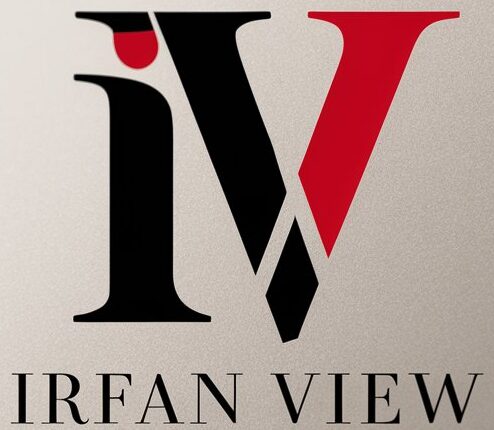In the digital age, image blending has become an essential skill for artists, graphic designers, and photographers alike. Image blending allows creators to combine multiple images seamlessly, creating captivating visuals that can convey powerful stories, emotions, or even surrealistic art. This article will delve into various techniques and tips to master the art of image blending.
Understanding Image Blending
At its core, image blending involves merging parts or whole segments of different images to produce a cohesive, realistic, or artistically exaggerated result. The objective can range from creating panoramas, HDR images, digital art collages, to adding special effects to photographs. The tools often used include software like Adobe Photoshop, GIMP, and various specialized blending apps.
Key Techniques in Image Blending
Layer Masks
Layer masks are one of the most powerful tools in image blending. They allow you to hide or reveal portions of an image on a specific layer without permanently altering the original image. This non-destructive method gives you full control over the blending process.
- To create a mask in Photoshop, select the layer and click the Add Layer Mask button. Use the brush tool to paint black on the mask to hide parts of the layer and white to reveal them.
- Utilize gradient masks for smooth, gradual blending. This technique is particularly useful for creating realistic shadows, skies, or transitions between landscape elements.
Opacity and Blending Modes
Adjusting the opacity and using blending modes can significantly affect how layers interact with each other.
Opacity:
- Reducing the opacity of a layer can help soften transitions and create a more subtle blend.
- Experiment with different opacity levels to achieve the perfect balance between images.
Blending Modes:
- Blending modes like Multiply, Screen, Overlay, and Soft Light can alter how one layer blends with another, creating different visual effects.
- To change blending modes in Photoshop, select the layer and choose from the dropdown menu above the Layers panel.
Clipping Masks
Clipping masks allow you to use one layer to define the visibility of another. This is an excellent method for blending textures or patterns into specific parts of an image.
- Create a clipping mask by placing the texture layer above the main image layer. Right-click the texture layer and select Create Clipping Mask.
- Only the areas covered by the base layer will be visible in the texture layer.
Feathering
Feathering is used to soften the edges of a selection, making the blend between different images more natural.
- In Photoshop, use the Lasso or Marquee tool to make a selection, then go to Select > Modify > Feather. Choose a feather radius to soften the edges.
- Feathering can help transitions between different images look less harsh and more harmonious.
Color Matching and Adjustments
To create a cohesive blend, it’s crucial to match colors and lighting between the images.
- Use adjustment layers for color correction. Curves, Levels, Hue/Saturation, and Color Balance are effective tools.
- Match the lighting in different images by adjusting highlights, shadows, and midtones. Photoshop’s Match Color feature can be a useful starting point.
Tips for Effective Image Blending
Choose the Right Images
Selecting images that work well together is the foundation of effective blending. Consider perspective, lighting, and color when choosing images. Ideally, images should have similar lighting conditions and complementary compositions.
Pre-Plan Your Blend
Before you start blending, have a clear vision of the final image in mind. Sketching out a rough plan can help you stay organized and focused throughout the process.
Work Non-Destructively
Always use non-destructive editing techniques to preserve the original images. This includes using layer masks, adjustment layers, and smart objects. Non-destructive editing allows you to make changes without permanently altering the original images.
Be Patient and Refine Your Work
Image blending can be a complex and time-consuming process. Take your time to refine the details, making sure each element is seamlessly integrated. Zoom in and out frequently to check the overall harmony and make adjustments as needed.
Utilize Tutorials and Resources
The internet is a treasure trove of tutorials and resources for image blending. Platforms like YouTube, online courses, and forums can provide valuable insights and inspiration. Learning from others can help you enhance your skills and discover new techniques.
Experiment and Innovate
Don’t be afraid to experiment with different techniques and tools. Innovation often comes from trial and error. Try blending different elements, playing with blending modes, and exploring new software features to find unique creative solutions.
Common Pitfalls to Avoid
Ignoring Perspectives
Mismatch in perspective can disrupt the coherence of your blend. Ensure all elements align with the same vanishing point and horizon line.
Overlooking Light Sources
Light sources should be consistent across blended images. Discrepancies in lighting directions can make your final image look unconvincing.
Neglecting Edge Cleanup
Hard edges or halos around blended elements are dead giveaways of a poor blend. Carefully refine edges to ensure they melt naturally into the image.
Overdoing Effects
It’s easy to go overboard with blending modes, filters, and effects. Moderation is key to maintaining the integrity of your blend.
Ignoring Color Harmony
Clashing colors can distract or disengage viewers. Adjust colors to ensure they complement each other and maintain a unified visual style.
Conclusion
Mastering the art of image blending requires a combination of technical skills, artistic vision, and meticulous attention to detail. By understanding and utilizing techniques like layer masks, blending modes, and color adjustments, you can create stunning and harmonious images that captivate viewers. Remember to plan, work non-destructively, and refine your work patiently. With practice and experimentation, you’ll develop your unique style and become proficient in the fascinating world of image blending.
FAQs
1. What software is best for image blending?
Adobe Photoshop is widely regarded as the best software for image blending due to its extensive tools and features. However, alternatives like GIMP, Affinity Photo, and specialized blending apps are also popular and can be effective for different needs and budgets.
2. How do I blend images without leaving hard edges?
Using layer masks with soft brushes, feathering edges, and carefully adjusting opacity can help eliminate hard edges. It’s also important to zoom in and closely refine the areas where images meet.
3. How can I match the colors of different images?
Adjustment layers like Curves, Levels, and Color Balance can help harmonize colors across images. Photoshop’s Match Color feature can also be useful. Manual adjustments to highlights, shadows, and midtones are often necessary for a perfect match.
4. What are clipping masks used for?
Clipping masks are used to apply textures, patterns, or effects to specific parts of an image. They define visibility based on another layer, allowing you to target specific areas without affecting the entire image.
5. Can I blend images using mobile apps?
Yes, many mobile apps like Adobe Photoshop Express, PicsArt, and Snapseed offer basic to advanced image blending features. While they may not have the full capabilities of desktop software, they can be very useful for on-the-go editing.