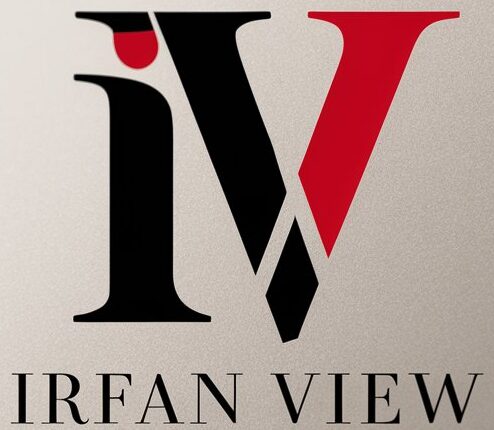Adding text to images can significantly enhance the visual appeal and communicative power of your graphics. Whether you’re working on a social media campaign, a blog post, or an advertisement, there are several techniques you can use to ensure that your text not only looks great but also effectively conveys your message. In this article, we’ll delve into some of the most effective techniques for adding text to images, from understanding typography basics to leveraging advanced design tools.
Understanding Typography Basics
Before diving into more advanced techniques, it’s essential to understand the basics of typography. Typography is the art and technique of arranging type to make written language readable and appealing. Here are some key concepts:
Font Selection
Your font choice can drastically impact the tone and readability of your text. Serif fonts, like Times New Roman, are often perceived as traditional and professional. On the other hand, sans-serif fonts like Arial have a modern and clean look. Choose a font that aligns with the message you’re trying to communicate.
Font Size and Weight
Size and weight are crucial elements in making your text readable. Larger and bolder fonts are easier to read and can help emphasize key points. However, using a font that’s too large or heavy can overwhelm your image. Aim for a balance that enhances readability while fitting harmoniously with your image.
Placement and Alignment
The placement of your text on the image is just as important as the font itself. Poor placement can make the text difficult to read or even obscure essential elements of your image. Consider using the following guidelines:
Rule of Thirds
The Rule of Thirds is a foundational principle in photography and design. Imagine your image divided into nine equal parts by two equally spaced horizontal lines and two equally spaced vertical lines. Positioning your text along these lines or at their intersections can create a more balanced and aesthetically pleasing composition.
Center Alignment
Center alignment is a straightforward and versatile choice, especially for titles and short text. This alignment draws the eye directly to the text and works well when you want to make a bold statement.
Choosing the Right Colors
The color of your text should contrast well with your image to ensure readability. Here are some color techniques to consider:
Contrast
High contrast between your text and the background is essential for readability. If your image has a dark background, use light-colored text, and vice versa. Tools like color contrast checkers can help you find the perfect balance.
Color Theory
Understanding basic color theory can also be beneficial. Complementary colors, which are opposite each other on the color wheel, can create a visually pleasing effect. Analogous colors, which are next to each other, provide a more harmonious look.
Using Design Tools and Software
Modern design tools offer a plethora of features to help you add text to images effectively. Whether you’re using Photoshop, Canva, or a mobile app, these tools can streamline the process and offer advanced customization options.
Photoshop
Photoshop is a powerful tool for adding text to images. It offers advanced features like layer styles, blending options, and custom fonts. You can also use the software’s selection and masking tools to integrate your text more seamlessly with the image.
Canva
Canva is a user-friendly, web-based design tool that’s perfect for beginners. It offers a wide range of templates, fonts, and design elements, making it easy to add text to images without any design experience.
Mobile Apps
For those on the go, mobile apps like Over and Snapseed offer robust text-adding features. These apps are particularly useful for creating social media content quickly and efficiently.
Advanced Techniques
If you’re looking to take your text-adding skills to the next level, consider these advanced techniques:
Text Masking
Text masking involves using your image’s elements to mask, or hide, parts of your text. This technique can create a stunning, integrated look but often requires more advanced software and skills.
Gradient Text
Using gradients in your text can add depth and dimension. Gradients can make your text stand out more and can be particularly effective for titles and headings.
Practical Examples and Applications
Now that we’ve discussed various techniques, let’s look at some practical applications:
Social Media Posts
Social media platforms are highly visual, making well-designed text-over-image posts incredibly effective. Use contrasting colors, large fonts, and simple placements to make your message pop.
Advertisements
For advertisements, your text needs to grab attention quickly. Utilize bold fonts, high-contrast colors, and strategic placements to ensure your message stands out.
Blog Headers
Adding text to your blog’s header images can make your posts more attractive and engaging. Use the Rule of Thirds and complementary colors to create a balanced design that draws readers in.
Conclusion
Adding text to images is a versatile skill that can greatly enhance your visual content. By understanding typography basics, mastering placement and alignment, choosing the right colors, and leveraging modern design tools, you can create compelling, readable text-over-image designs that effectively convey your message. Whether you’re a seasoned designer or a beginner, these techniques will help you produce visually striking and functional graphics.
FAQs
1. What font size should I use for added text?
The font size you should use depends on the medium and purpose of your design. For social media posts, larger text (24-36pt) often works well. For print materials like flyers or posters, it’s crucial to consider readability from various distances, so larger fonts (upwards of 48pt) might be necessary.
2. How can I ensure my text is readable over a busy background?
Use a solid background or a semi-transparent overlay to ensure readability over a busy background. High-contrast text colors and bold fonts can also help your text stand out.
3. Are there any free tools for adding text to images?
Yes, numerous free tools can help you add text to images effectively. Canva, GIMP, and Fotor are some popular options that offer a wide range of features without cost.
4. How do I choose the best font for my design?
Choosing the best font involves considering the tone and message of your design. Serif fonts are good for formal and traditional looks, while sans-serif fonts are better for modern and clean designs. Always prioritize readability and harmony with your image.
5. Can I use multiple fonts in one design?
Yes, but it’s essential to use caution. Generally, sticking to two or three complementary fonts can create a more cohesive and visually appealing design. Mixing too many fonts can make your design look cluttered and unprofessional.