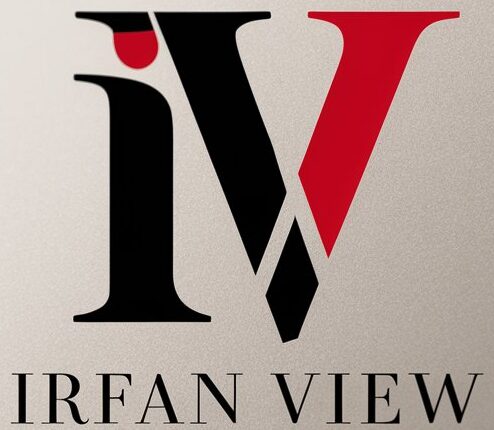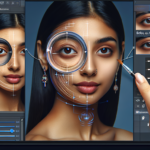IrfanView is a popular image viewer and editing software that many people use to view and edit their photos. One of the basic functions of this software is adjusting the brightness of your images. This is a simple but essential tool that can make a big difference in the overall look and feel of your photos. In this article, we will discuss how to adjust brightness in IrfanView so you can master this basic skill and enhance your photos.
To adjust the brightness of your image in IrfanView, follow these simple steps:
1. Open the image you want to adjust in IrfanView.
2. Click on the “Image” menu at the top of the screen.
3. Select the “Enhance Colors” option from the drop-down menu.
4. In the new window that appears, you will see several options for adjusting the colors of your image. The first option is the “Brightness” slider. Drag the slider to the right to increase the brightness of your image, or to the left to decrease it.
5. As you adjust the brightness, you will see the changes reflected in real-time on your image. This will allow you to fine-tune the brightness to your liking.
6. Once you are happy with the brightness of your image, click the “OK” button to apply the changes.
7. You can also adjust the contrast and saturation of your image in the same window if desired. Experiment with these settings to further enhance the look of your photos.
Adjusting the brightness in IrfanView is a simple and straightforward process, but it can have a big impact on the overall quality of your photos. By mastering this basic skill, you can take your images to the next level and create stunning visual content that will impress your friends, family, and followers.
In conclusion, mastering the basics of adjusting brightness in IrfanView is an important skill for anyone who wants to enhance their photos. By following the steps outlined in this article, you can easily adjust the brightness of your images and create visually appealing photos that stand out from the crowd. So next time you open IrfanView to edit your photos, don’t forget to use the brightness adjustment tool to make your images truly shine.